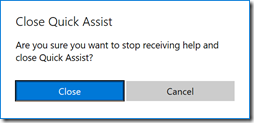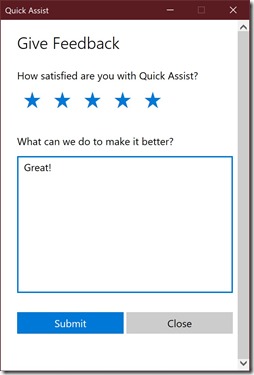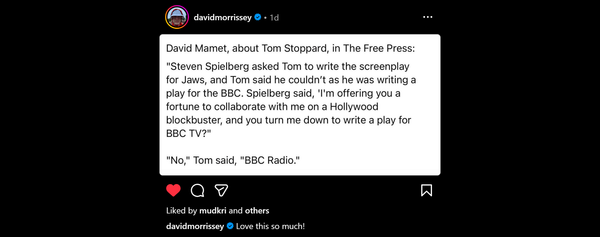Windows Quick Assist to help support locked in users | COVID-19 Lock In
If you are IT supporting locked in family, friends, & colleagues with Windows newer than the August 2, 2016 Anniversary Update (build 14393) Windows Quick Assist will allow you to see and/or control their PC over the web. It makes it much easier to train or troubleshoot problems. You can give assistance to someone or receive assistance with the same Quick Assist application.
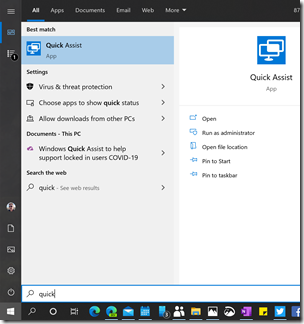
Giving Assistance to a remote user
From Start > Windows Accessories > Quick Assist choose the Give Assistance > Assist Another Person option.
Quick assist will generate a code to give the person requesting assistance to enter in Quick Assist on their machine (see later in this post for the 'Get assistance' point of view)
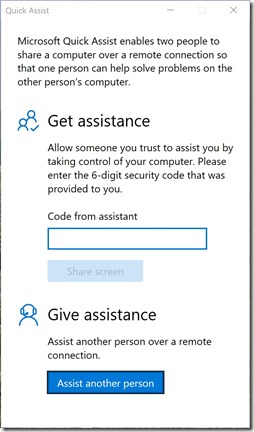
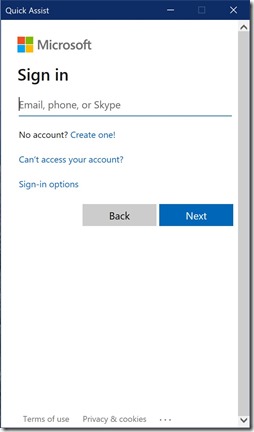
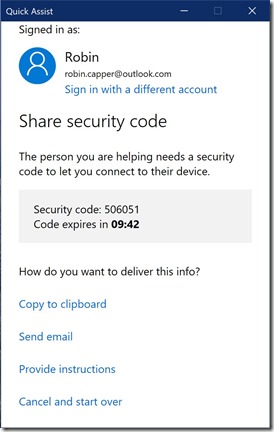
Once they have given access choose View or Full Control (you can both use the remote machine Keyboard & Mouse) & Continue.
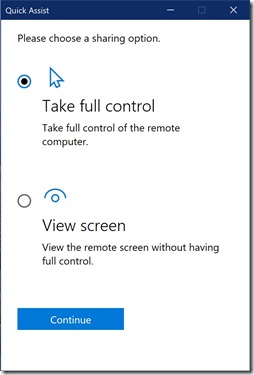
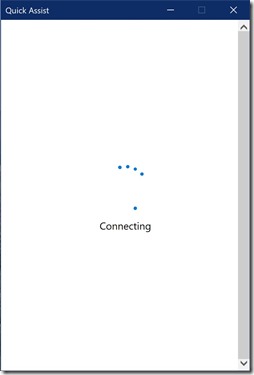
Once connected you see this window containing the remote computer screen.
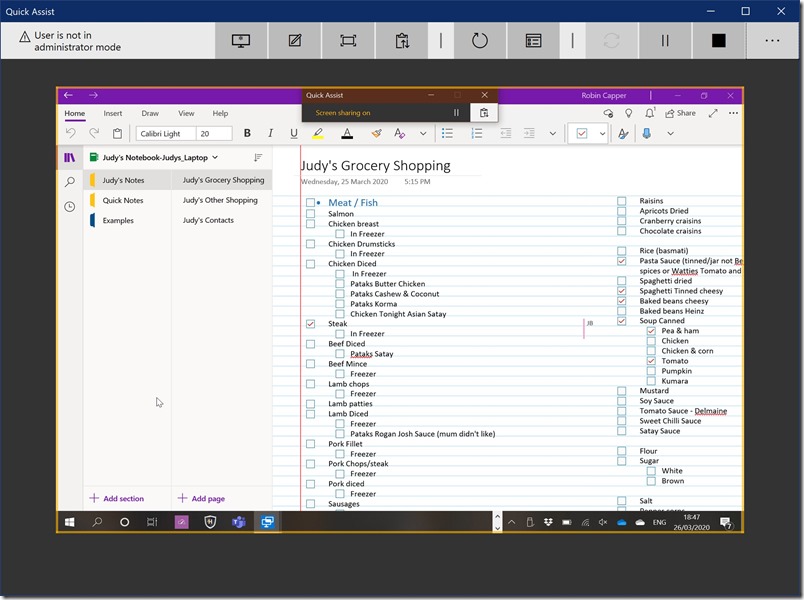
If the remote PC has multiple screens

lets you toggle between All or individual screen views.

runs the remote screen full screen on your machine
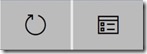
Open Task Manager or Restart the remote computer. The session reconnects automatically but the remote user has to log in.
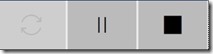
Reconnect, Pause or Stop the remote session

allows you to annotate on the remote screen with mouse or pen to direct the remote user.
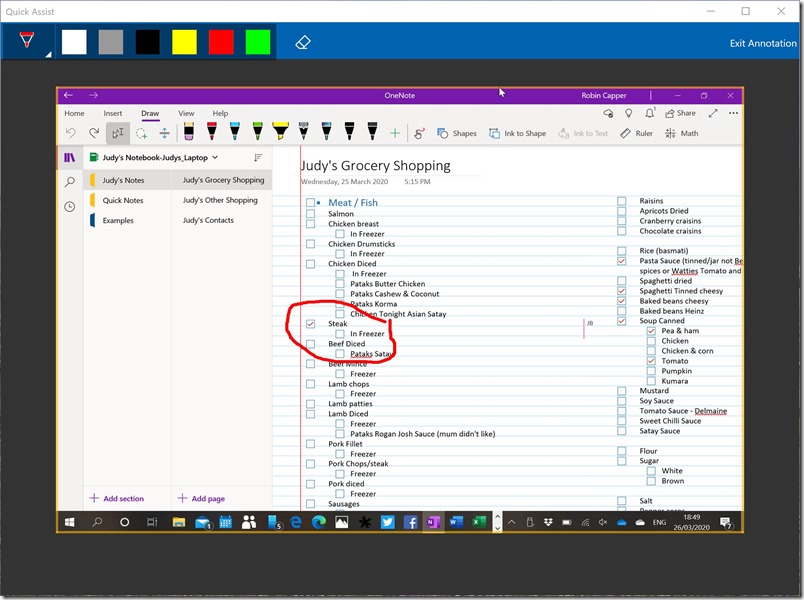

allows short text messaging between computers.
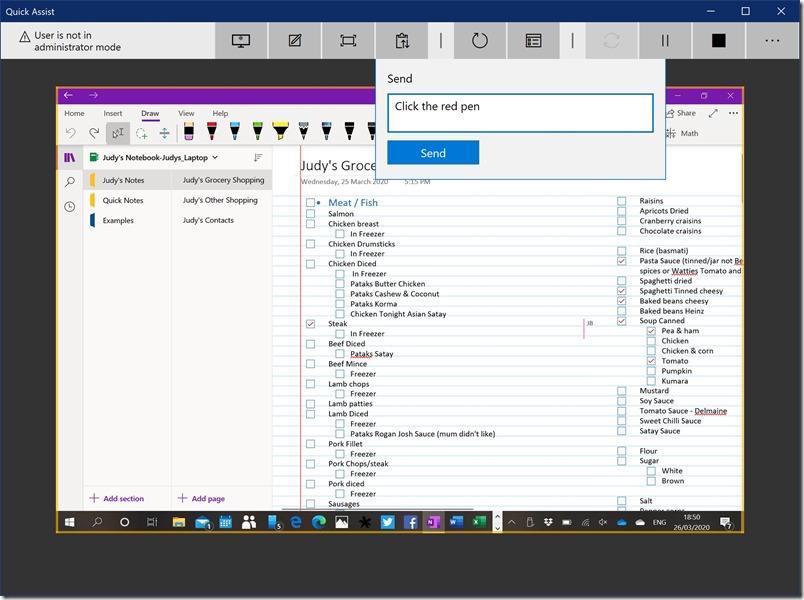
The remote user sees and can reply.
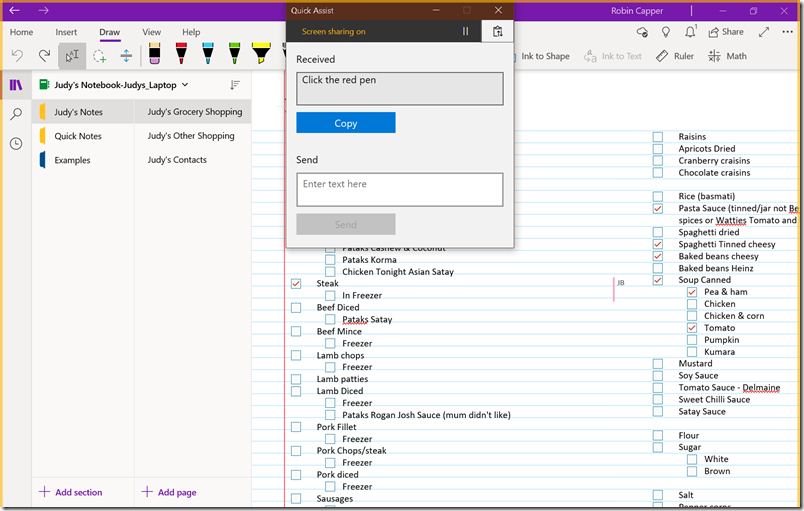
When the session is ended you can reconnect (without generating another code/connection) or close the window
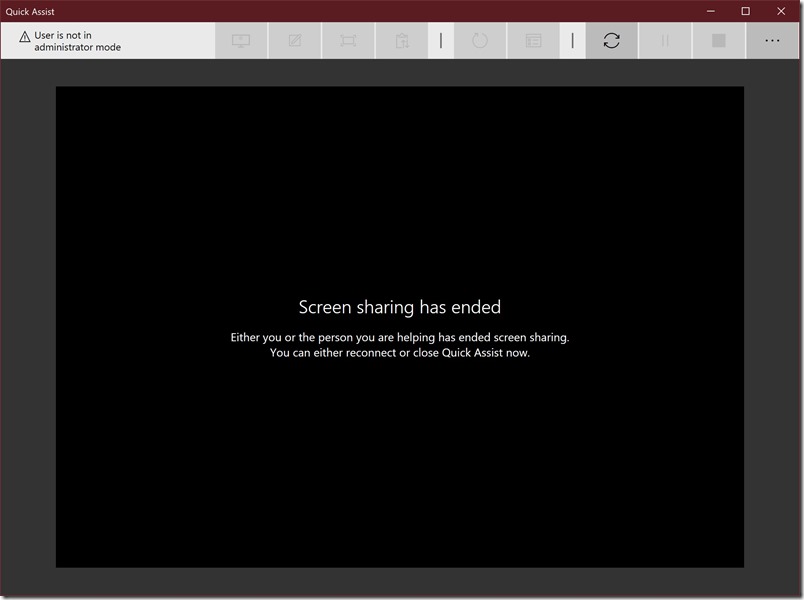
Getting Assistance from a remote user.
Open Quick Assistant from Start > Windows Accessories > Quick Assist
Enter the code from your assistant in Get Assistance. They generate a code which expires in 10 minutes if not used.
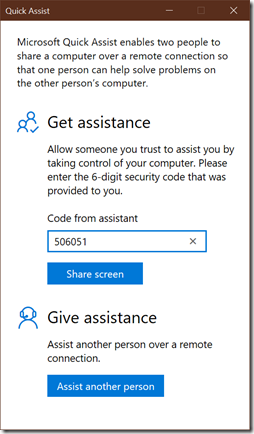
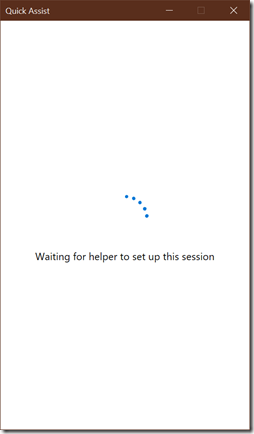
Once the Assister connects Allow them to connect. Needless to say only do this if you are expecting assistance and the request is from somebody you know.
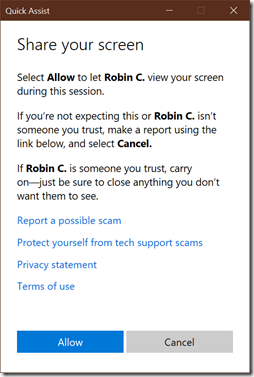
Quick Assist Survey
Both users get a survey when exiting Quick Assist