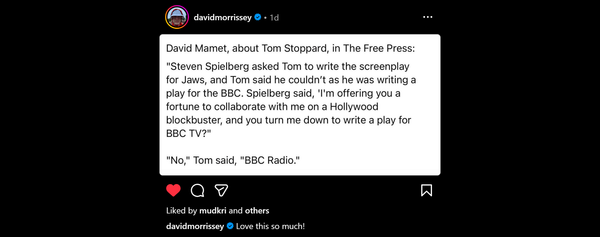Remote Desktop tips
If working connected to the office machine using Remote Desktop set your home machine to a different Windows theme to the work one. Helps remember which is which when working full screen!
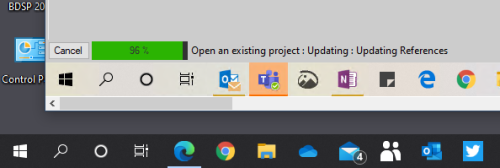
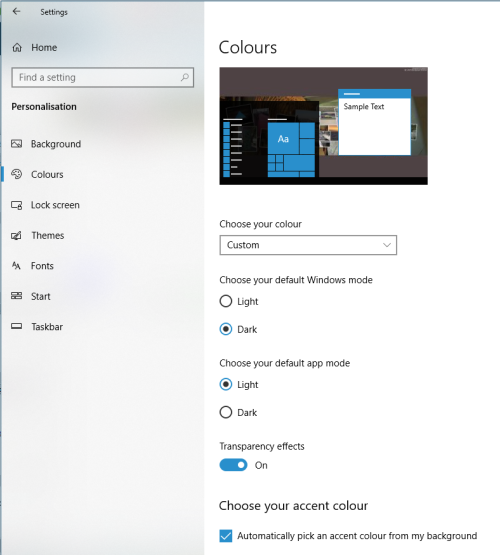
If you can adjust BIOS Settings (or your IT Help desk might have to do) some machines have BIOS power settings to automatically restart after a power outage and auto restart if not running at a set time. In our case I set to 06:00 so if accidentally powered off at least you don't have to visit the office to turn on again.
Also there are different shortcut keys for common operations on the Remote Machine (Full details at this Microsoft Help article)
| Shortcut key | Description |
|---|---|
| CTRL+ALT+HOME | Activates the connection bar. |
CTRL+ALT+BREAK or one of these shortcuts:
|
Switches the client between full-screen mode and window mode. If these shortcuts don't work, or the keys aren't available, you can try the following alternative:
|
| CTRL+ALT+END | Brings up the Windows Security dialog box for the Remote Desktop Session Host (RD Session Host) (provides the same functionality as pressing CTRL+ALT+DEL on the local computer). |
The following table describes the standard Windows shortcut keys and their equivalent Remote Desktop shortcuts that are different. (For example, Ctrl+Z is generally the 'Undo' shortcut on both standard Windows and Remote Desktop.)
| Windows shortcut | Remote Desktop shortcut | Description |
|---|---|---|
| ALT+TAB | ALT+PAGE UP | Switches between programs from left to right. |
| ALT+SHIFT+TAB | ALT+PAGE DOWN | Switches between programs from right to left. |
| ALT+INSERT | Cycles through the programs in the order they were started. | |
| Windows key or CTRL+ESC |
ALT+HOME | Displays the Start menu. |
| ALT+SPACE BAR | ALT+DELETE | Displays the system menu. |
| ALT+PRINT SCREEN | CTRL+ALT+MINUS SIGN (-) | Places a snapshot of the active window, within the client, on the clipboard. |
| PRINT SCREEN | CTRL+ALT+PLUS SIGN (+) | Places a snapshot of the entire client windows area on the clipboard . |