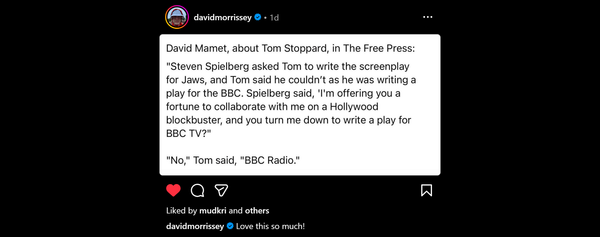New Autodesk DWF Viewer & Writer - Slice/dice, de-construct and create DWF's
There are new versions of the freebie DWF Viewer and DWF Writer applications.
Many of the new viewer features are aimed at exploring 3D DWF models although improvements to operation, integration, and 2D DWF viewing haven’t been forgotten. I’ll start with the Viewer and it’s new 3D features as they are powerful and the most fun!

Slice and Dice!
With a 3D DWF you can slice a section though the model for a better look inside. The screen-shot (click for full-size) shows a section through an ADT house model. The section is live and you can drag the “section plane” around with the “triad” axis object. You can add up to six sections at any time. Right click on the Section name in the views pane to access display/control options for each section view.
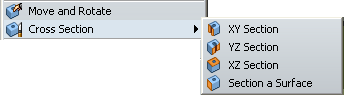
Raise the Roof!

If a section is not enough just pull the model apart for a better look. Click the move button then select & drag model elements out of the way. In the screen-shot (click for full-size) the blue roof slab has been lifted to look into the interior. You can reset the model to make good all your demolition by selecting elements/groups in the Content Browser Model tree then Right-click>Reset.
Not everything new is 3D focused. Many existing functions and interface features have been refined:
- Best news is the return of these guys!

. Yes, the page change buttons which went missing in 6.0 are back!
- The layer dialog has been integrated into the Content Browser pane instead of floating.
- Email and Print from direct from Windows Explorer DWF icons.
- Email a DWF from File>Send menu in the viewer.
- Drag n drop DWFs into Microsoft Word & PowerPoint documents. This embeds the DWF into the document. Sadly, if you want to have “live” DWF’s in your PowerPoint presentation, with the viewer operating in the slide, you still need to add the DWF Control via Insert object.
Not everything I wished for is there, I’m still hanging out for better navigation of Architectural DWF’s but there is more than enough in here to make the DWF Viewer worth a download.
There is also an update to the companion free DWF writer. It allows applications without built in DWF publishing to print a DWF via File>Print then selecting DWF Writer as your printer. It also adds one click “Publish to DWF” tool-bars to I.E. and Microsoft Office applications. With OpenGL enabled applications (mainly CAD) you can even “DWF Write” a 3d model DWF.
To update existing DWF Viewer installations just launch the viewer & you should be prompted to update. If not force an update from the menu Help>Check for updates.
- Download the viewer from: www.autodesk.com/dwfviewer
- Download the Writer from: www.autodesk.com/dwf-publishing
Learn more about DWF, inc sample files, from: www.autodesk.com/dwf
More details on Shaan’s AutoCAD blog: Between the Lines: New Autodesk DWF Viewer 6.5