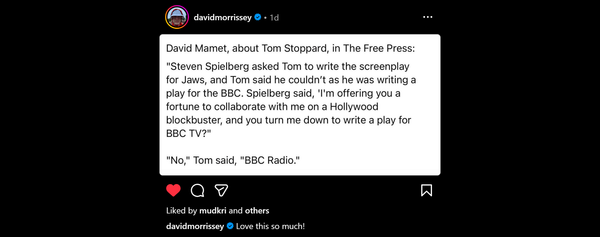Grouping Layer Property Filters in AutoCAD based applications
An excellent post covering Layer Filters on Daily AutoCAD prompted me to share this tip about grouping similar types of filters. If you're not familiar with filters first read this, then pop back here...

An excellent post covering Layer Filters on Daily AutoCAD prompted me to share this tip about grouping similar types of filters. If you're not familiar with filters first read this, then pop back here:
CAD Management: Layer Property Filters in AutoCAD | Daily Autocad
CAD Management: Layer Property Filters in AutoCAD | Daily Autocad
AutoCAD Architecture adds another level of filtering to AutoCAD based on it's Layer Keys. It was a desire to group these that led me to create a tree hierarchy. On the right you see the filters and groups of filters in our standard ACA/AMEP template with various preset filters grouped by type. It wasn't until much later that I was told this wasn't really a normal, or intended, use of the filters!
To create these groups is simple. The top level (Properties Filter 1 in this example) is just a normal properties filter, created with the

button, but with no properties set. It's a filter that doesn't filter anything as is just a host!
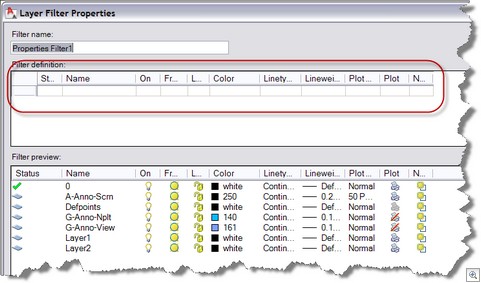
- To create a "child" right click on the host filter (Properties Filter 1) and use the pop-up menu to add another filter, this time setting the desired properties. This is the only way to add a "child" filter.
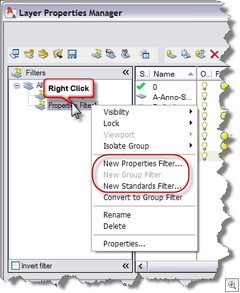
- These filters can be seen/set in the layer dialog/palette or (from 2009) Ribbon Layer Panel fly-out.
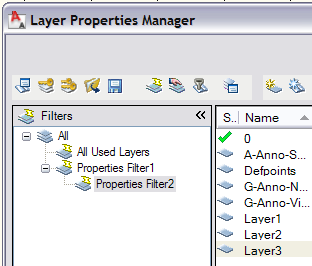
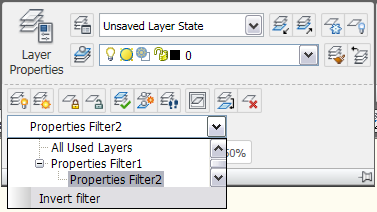
You can't reorganise these filters, other than deleting and re-making, but once set up in your template there is little need to bother again.