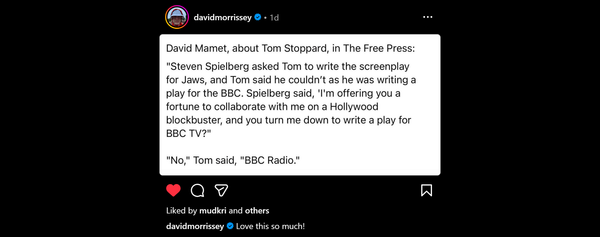Fix a "Bogus Paperspace" layout message in Architectural Desktop/AutoCAD
Sometimes with Architectural Desktop/AutoCAD 2005 you may see this message when saving the drawing :
"_qsave Bogus Paperspace view, fix before saving."
This indicates the layout being saved has an error. I’m not sure if its “new error” or was always there and not reported prior to 2005 versions. I have not seen it before we upgraded and usually see it in older files being updated to current standards.
You can fix this by copying the content of the damaged layout to a new layout. Do not copy the whole layout using “Move or Copy ~ Create a Copy” option on the layout tab as this just duplicates the Layout complete with the error.
Test each layout in the file by making it current then doing a File>Save. If you don’t get the “Bogus” error message the current layout is OK. Try the next until all are tested then repair damaged ones as follows:
-
If the layout is not required just delete it.
-
If the layout is required you’ll need to rebuild it as follows:
-
Create a new empty layout (Right click any layout then New Layout).
-
Check all layout related layers (Title, Viewport etc) are On, Thawed and Unlocked.
-
Copy/paste the content (Title + Viewports) from the “Bogus Layout” to the new layout.
-
On the new layout turn on the Viewport(s) (Right-click>Display Viewport Objects>On) and set the page setup.
-
Save the file & check the “Bogus” error is fixed on the new layout.
-
Delete the original “Bogus layout”.
The result should be a clean file that no longer gives the “Bogus error” on save and its usually a lot less effort than rebuilding all the modelspace/layout data in a new blank file.