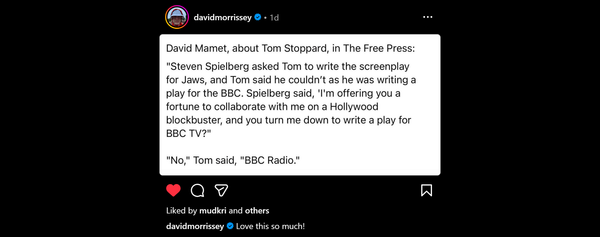AutoCAD Stacked Dimension Override Text
Dimension overrides are an old AutoCAD feature but 2012 introduces a new twist. AutoCAD allows you to over-ride the automatic dimension text to add extra information. This is done in the Properties > Text > Text Override panel after selecting dimension(s). It is also possible to eliminate the automatic measure & type in a number value but this is very bad practice. If a dimension value is not correct fix the entity it is dimensioning!
AutoCAD Dimension Override Text Format Codes
If you want to add to a override there are three commonly used codes to format the text & measure:
- <> displays the (automatic) Measurement Value
- \P forces a new line with a Paragraph Break
- \X forces the second line below the dimension line
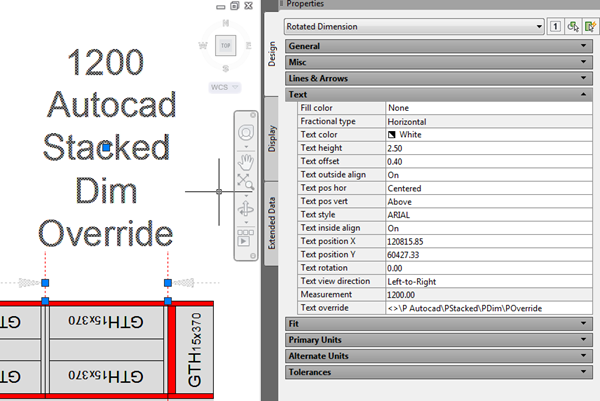
AutoCAD 2012 Dimension Override Direct Edit
Adding overrides is easier in AutoCAD 2012. Just double click the dimension text to add override text in an in-place editor. You add paragraph breaks with Enter as you would in any text editor but the old codes also work. Below you see AutoCAD 2012 in edit mode displaying a manually entered <> code with a blue highlight indicating it’s an “automatic” value.
Although 2012 eases the editing the Properties Text Override shows it creates the same code, for the example below 2012\P<>\PClick & Type, seen in previous AutoCAD versions.
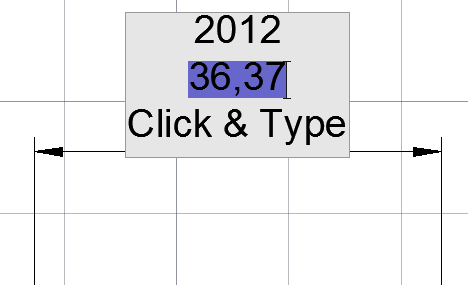
AutoCAD Text Override Help Reference
The AutoCAD Help has more info & other text related codes