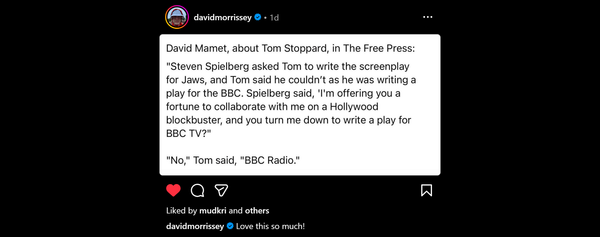Combine DWF + Mind Maps with MindManager for AEC
In September 2004 I blogged about a free MindManager for AEC Add-In. This allowed Autodesk Design Web Format (DWF) files to be integrated into MindManager Maps. It was a technology demonstration from Mindjet rather than a release candidate product but showed the potential of combining CAD and Map information to manage a project.
The MindManager for AEC Add-In has been updated for MindManager Pro 6 and is now available from Mindjet Labs. Mindjet Labs showcase examples and prototypes Mindjet have developed internally for extending MindManager. Again it’s a technology demonstration rather than fully fledged application but well worth a download if you use DWF and MindManager.
So what’s new?
MindManager 6 introduced a new object in the form of a Business Topic. These allow “containers” of information from external sources to be integrated into the map retaining a link to the source. The DWF Topic converts a standard MindManager Topic, with hyperlink to a DWF file, into a Smart Map Part.
From the DWF Topic you can open the DWF, change sheets, copy and print using a small integrated DWF Viewer component. It uses the DWF viewer installed on your system and offers all the controls seen in the full application in a compact interface. It’s ideal for quickly opening a DWF, to print or a quick image copy/paste. For more involved viewing you can still launch the full viewer from the topic hyperlink icon or right click>Full view in the viewer component.
The image below shows a simple project using the DWF Topic combined with other smart topics. As I work on multiple projects gathering key information like this in a simple accessible format makes finding “the right stuff” easy and fast. I tend to only add info that’s “vital” and let the structure grow as the project demands rather than having any template or rigid structure.
The Project topic has a link to the project folder on the server. The appointment & contact are smart part links from Outlook, the Budget is a spreadsheet topic and the DWF File shows the drawing(s). You can rapidly access any of them with a simple click. This is a nice way to collect information related to a project and it’s easy to share with other MindManager users with the application/viewer or anyone via export to Web/Office formats.
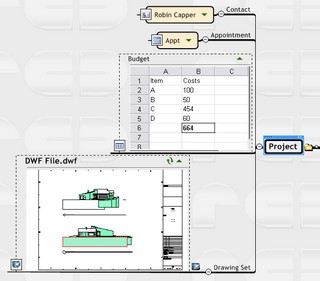
Creating a DWF Topic is simple:
- Drag a DWF into the map to create a standard MindManager topic with hyperlink (as any file-type does) or add a DWF file hyperlink to a topic.
- Select the topic, Right Click & choose Make DWF Topic
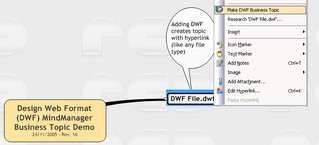
- You are presented with the “Select a View” window. By default the first sheet is used as the topic image. In multi-sheet DWF’s you can select the sheet you wish to see.
- This screen-shot also shows the DWF viewer interface when the business topic is opened.
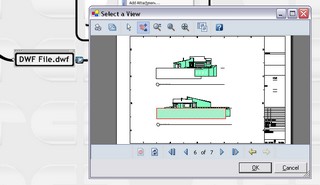
- Finished topic shows selected sheet image and a few controls
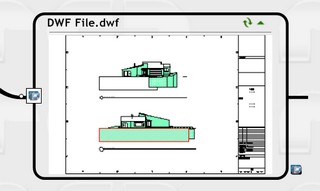
- You can collapse/expand the topic to hide/show DWF Image
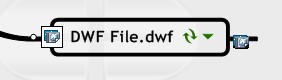
Using the DWF Topic:
- The Topic Menu (Left) has refresh options.
- Click on the image to launch the topic viewer with the same controls/options as your DWF Viewer.
- Clicking on the hyperlink icon (Right) opens the DWF with the full DWF Viewer application. It also displays a tool-tip with file details.
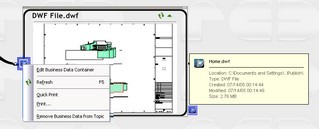
Installation:
Download Free MindManager for AEC Add-In ~ Mindjet Labs (Installation Requirements in extended post)NOTE: This is a technology demonstration from Mindjet Labs. The current build may not handle 3D DWF’s or have some problems depending on your combination of graphics drivers/hardware. Read the notes on the download page. If you have any comments after trying the add-in use the Give us feedback link on the download page to report back to Mindjet Labs.- Installation Requirements:
- MindManager Pro 6 (free trial download)
- Install the Microsoft .Net Framework 1.1 from Windows Update if you haven't installed it already.
- Autodesk DWF Viewer (free download)
- MindManager for AEC Plug-in (free download)