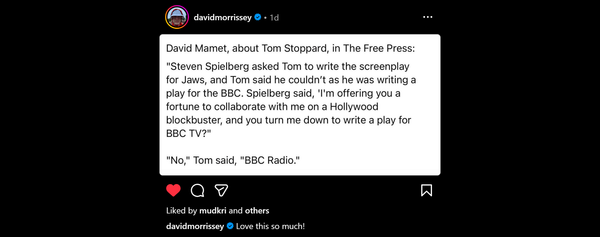Beating the AutoCAD Architecture/MEP Fixed Width Schedule Quantity Column?
While creating an AutoCAD Architecture Schedule I added a Quantity Column (1). As intended it combines like items to show a total number rather than each item but the result was too w i d e at the def...
While creating an AutoCAD Architecture Schedule I added a Quantity Column (1). As intended it combines like items to show a total number rather than each item but the result was too w i d e at the default 80 units (metric). Normally you select the column (2), modify and override the cell format (3) by editing the Cell Size fixed Width (4). However as you can see the width setting is grayed out. I couldn’t find any way to change this. I then though maybe it’s controlled by the header width setting. Sure enough the header override isn’t grayed out and can be set to any value. Problem is, that doesn’t override the fixed cell width…
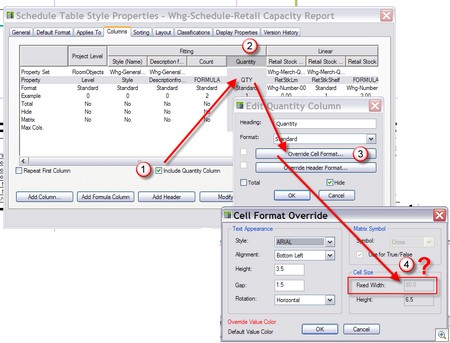
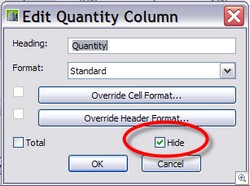
After a futile attempt to “un-grey out” the cell width it was time to avoid the problem. You can hide the big wide Quantity column (Modify > Hide) and show the same values in a formula column. This is a normal column and responds to the width override setting.
Add a formula column (1, 2) then add the Quantity using the “Insert Quantity” button (3). The resulting field [QUANTITY] (4) displays the same value as the real quantity column. You can the override the cell format (5) and set any width you desire (6)which was 20 for me.
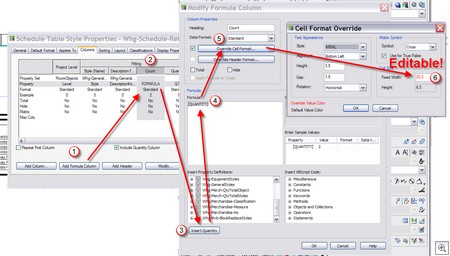
After I post this i suspect someone will tell me how it’s easy to “un-grey” that field and edit the quantity column width, if not…