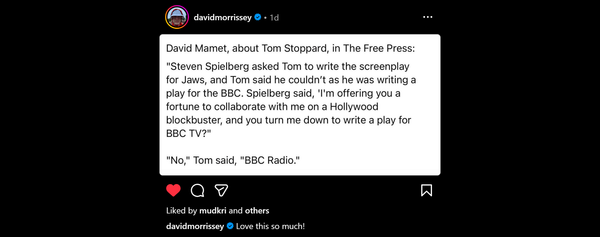AutoCAD Fields as ActiveWords
An awesome use for ActiveWords is creating AutoCAD Fields within text objects. AutoCAD Fields are "live text" which show properties like date, filename etc but are actually entered as text strings.
E.G.: If you want AutoCAD to show the filename for the current file. You launch the text command then:
- Use the Insert menu or right click to choose Insert>Field
- Browse through a dialog to select the Field variable you want to insert and configure it (usually a few clicks)
- When you OK the dialog generates a Field Expression text string and enters it in the text editor. The result is a “live” display of the filename the text object is in.
(Click on the thumbnails for full view of the dialogs.)
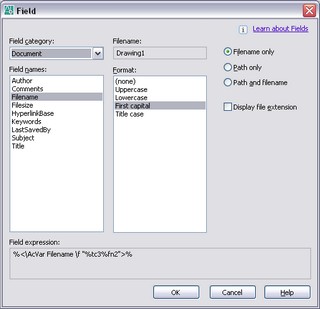
The AutoCAD Field dialog shows the Field Expression text string and allows you to copy/paste it. The filename string is %<\AcVar Filename \f "%tc3%fn2">% so I created an ActiveWord using a Substitute Text action entering the Field Expression as the Action text.
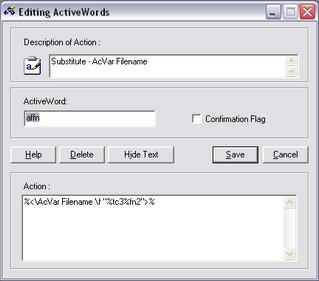
Now to have AutoCAD to show the filename for the current file I just start the text command then;
- Enter "affn" (my short code for AutoCAD Field FileName) and press space twice.This prompts ActiveWords to substitute the Field Expression... Done
- No right-click, no menu, no dialog, no browse and pick, no OK….
Creating custom combinations of text and fields is very easy. I use this multi-line “stamp” for consultant files which come in with no title block. Just enter afpsm in the text command and it’s done, ready to plot. Better than a plot stamp as you can choose where it’s located and have several formats. (The fields are grey in the screen-shot below).
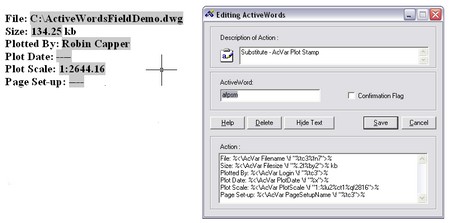
I also have single and two line versions each with its own ActiveWord. You can create any combination of text and fields you like, assign an ActiveWord, and it’s only a few key strokes away.
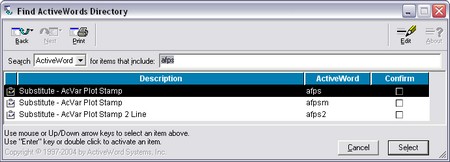
The ActiveWords codes mentioned are shown in the extended post. Easy to include because ActiveWords works everywhere. It’s just as happy entering them into BlogJet, my blog post editor, as the AutoCAD text editor. Of course BlogJet and TypePad don’t know what the AutoCAD codes are so just show text!

affn
%<\AcVar Filename \f “%tc3%fn2”>%
afps
File: %<\AcVar Filename \f "%tc3%fn7">% Size: %<\AcVar Filesize \f "%.2f%by2">% kb Plotted By: %<\AcVar Login \f "%tc3">% Plot Date: %<\AcVar PlotDate \f "%x">% Plot Scale: %<\AcVar PlotScale \f "1:%lu2%ct1%qf2816">% Page Set-up: %<\AcVar PageSetupName \f "%tc3">%
afps2
File: %<\AcVar Filename \f "%tc3%fn7">%
Size: %<\AcVar Filesize \f "%.2f%by2">% kb Plotted By: %<\AcVar Login \f "%tc3">% Plot Date: %<\AcVar PlotDate \f "%x">% Plot Scale: %<\AcVar PlotScale \f "1:%lu2%ct1%qf2816">% Page Set-up: %<\AcVar PageSetupName \f "%tc3">%
afpsm
File: %<\AcVar Filename \f "%tc3%fn7">%
Size: %<\AcVar Filesize \f "%.2f%by2">% kb
Plotted By: %<\AcVar Login \f "%tc3">%
Plot Date: %<\AcVar PlotDate \f "%x">%
Plot Scale: %<\AcVar PlotScale \f "1:%lu2%ct1%qf2816">%
Page Set-up: %<\AcVar PageSetupName \f "%tc3">%