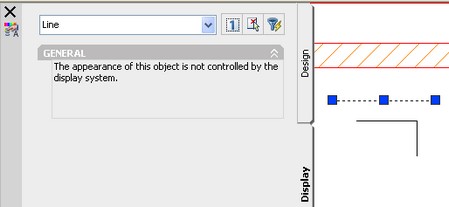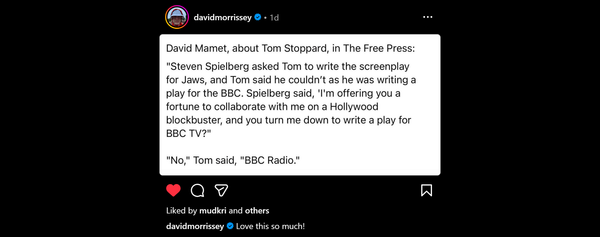AutoCAD Architecture 2008 - Easy access to Display Control
AutoCAD Architecture 2008 brings display to the fore by allowing direct access to Drawing, Style and Object display settings, including materials, from the Properties Palette. These settings were prev...
AutoCAD Architecture 2008 (ACA) brings display settings closer to the user allowing direct access to them from a new tab on the Properties Palette. The animation below shows some of the capabilities that this allows.
You can edit Drawing Defaults, Style, Object settings and even selected object components and material display properties. Previously these were accessed via the Display/Style managers or the Style/Object Display dialogs. This was a little remote from the modelling environment and the objects they were controlling. You could see changes in an object viewer but often had to apply the changes & exit the dialog to see the impact on the full drawing. As you select the object, or component, the settings relevant to that object/component in the current display condition are exposed. You also see the changes immediately when applied in the greatly improving feedback.
While it makes editing easier you do still need to understand the possible impact of these changes. By default there are warnings, as you apply overrides or global changes, and allowing these properties to be edited directly in the drawing editor does make the relationship between the various settings easier to understand.
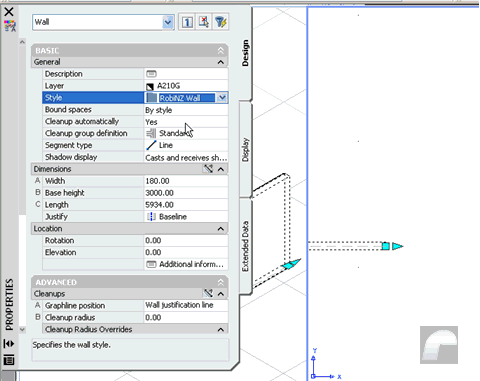
While it’s good style and object settings can be easily edited I do have reservations about users editing the drawing defaults. I’ve often found this is done in error believing you are editing a style appearance when it’s actually just a style using the default settings. Copy that object style to another file, with different defaults, and the results are unpredictable.
I’ve been revisiting some old files which date back to our first use of ADT and were not responding to Project Synchronisation. This was thanks to another common mistake – applying object overrides instead of changes to the style. The styles were updating but object overrides means they didn’t display correctly. There are valid reasons to use object overrides but you loose the benefits of style based display if you do.
Fixing this is easy, just remove the override, but finding them could a challenge without the “Show Display Overrides” command (CAD Manager>AEC Project Standards menu or _AecShowDisplayOverrides). This has an option to highlight objects with style or object overrides making it easy to track them down. Select previous, then remove all the object overrides in a click!
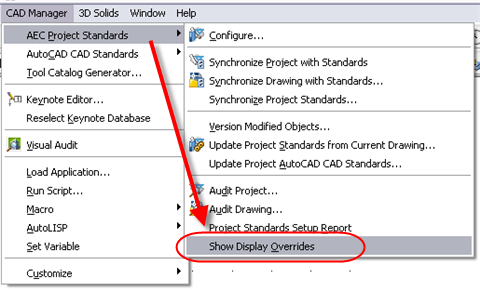
UPDATE 02–03–2007: I was asked about AutoCAD objects but they are are excluded. ACA display system control of them is high on my personal wishlist!