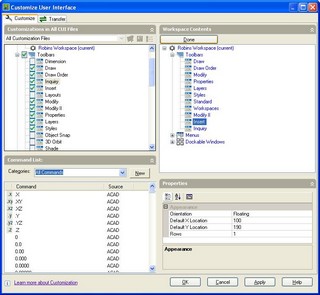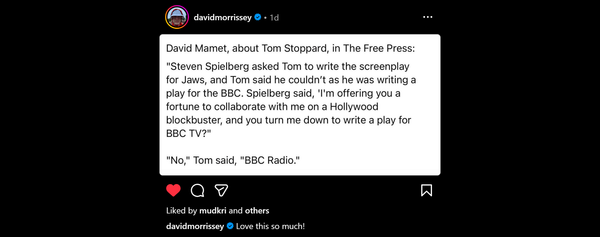AutoCAD 2006 Preview ~ Customisation, Display and Selection Changes
There are some significant changes to the user interface in AutoCAD 2006. Some change appearance or function for the user but others alter how the interface is created and managed. These are my favourites.
What is new in the AutoCAD 2006 user interface?
Selection Windows: The selection windows are given a translucent fill which is different for crossing (default green) and window selection (default blue). This is a small change but one I really missed going from beta back to release versions!
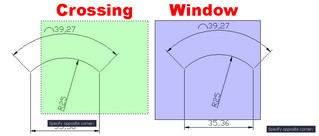
Note: I’ve shown a white background for clarity but the default for modelspace is black.
Selection Highlighting: Objects highlight as you mouse over (roll over) or select them. This makes seeing what you select easier. To prevent visual clutter specific object types (primarily hatch and xrefs) can be excluded in the selection options dialog.
Smoooth Zoom: This is great when you are working close up and zoom to extents. The zoom transition is smooth allowing you to see where you were in context to where you’ve zoomed to. Just watch it in action in the screen capture but note that due to file-size this capture is at 5 frame/sec so its actually much smooother.
Download/view AutoCAD 2006 Zoom.wmv (112.2K)
Wmv may require the free TechSmith Screen Capture Codec if not already installed on your system
Menu Icons: The drop-down menus now display the icons previously only seen on tool-bars or palettes. This is another small change that really pulls the interface together.
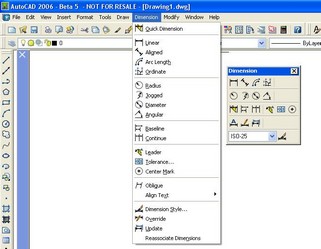
Like it, then lock it: Ever grabbed a palette or tool-bar by mistake and rearranged the interface or shoved if off-screen? New locking features allow you to ensure your carefully arranged tool-set is not disturbed unless you want to alter it. A new icon on the status bar shows locking status and holding control while you move an object allows locking to be temporarily overridden for quick, deliberate, adjustment.
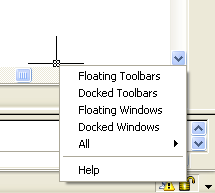
QuickCalc: There is a nice calculator built into AutoCAD 2006. Click

on a tool-bar or value field on the properties palette and you get a calculator that allows calculation using values entered directly or picked/selected from the drawing. Extended tabs allow access to Scientific Calculations/Values, Units conversion and AutoCAD (or user created) variables.
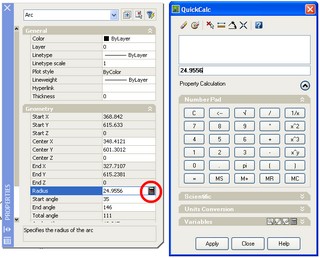
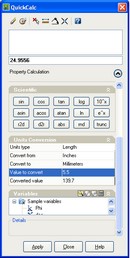
All these refinements add up to a much nicer place to work.
What is new in managing the Interface and Customisation?
Custom User Interface File & Dialog: New tools in AutoCAD 2006 simplify the process of customising the user interface by providing a centralised location for creating and editing user interface components. The old menu files (MNU, MNS, and MNC) are replaced with an XML-based CUI (Custom User Interface) file and the old Customise dialog box is replaced with the powerful new Customise User Interface dialog box. Its all done using a graphic interface and is much nicer than working through the maze of folders/files that built the old interface.
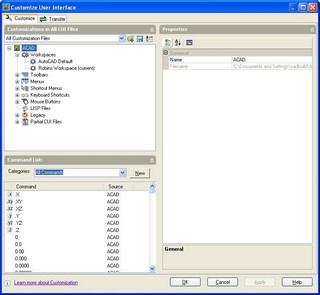
Access and editing of all interface components from one place is great but a powerful new tool-set allows control of which tools the user can use and how they are presented.
User Workspaces: Allow the user, or CAD Manager, to control the display of tool-bars, menus, and tool palettes as well as application windows such as the command line and Properties palette. You can add, remove, and rearrange user interface components to accommodate your work-flow. You can quickly change the AutoCAD user interface by selecting an appropriate workspace from the new Workspaces tool-bar. This is powerful but you will need to consider the impact of this on your office CAD standards.