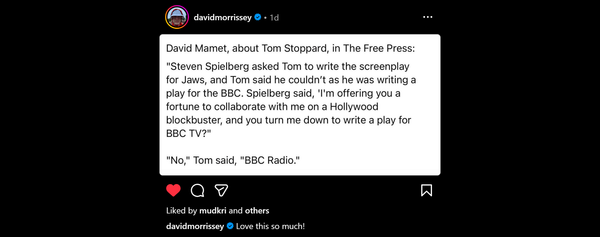AutoCAD Architecture 2018 Project Standards Sync broken by file upgrade
If you use AutoCAD Architecture/MEP 2018 Project Standards feature (to sync style/display setting changes across a project) be sure to upgrade all the files associated with the project to the new 2018.dwg format or it will not work correctly.
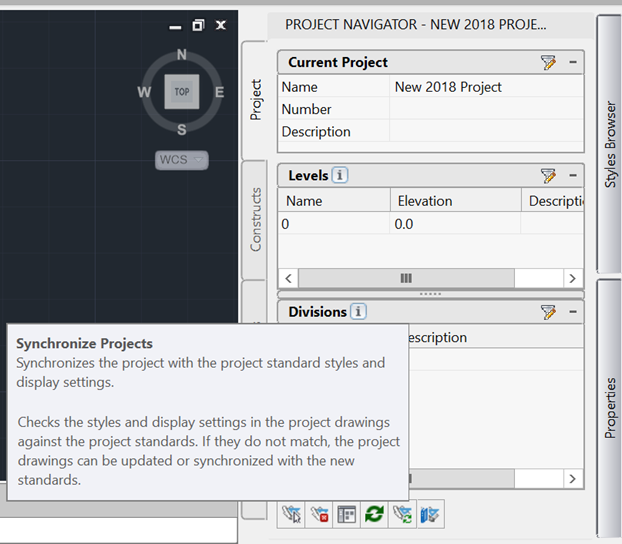
If the project standards reference files or project files are in the old 2017.dwg format (or earlier) AutoCAD Architecture 2018 will appear to do a project content sync and report the project is up to date. In fact it scans the project files and updates nothing. There is a confirmed bug for this, see this report for a demo of it happening:
Upgrade all Project files
The simplest fix is to upgrade all the project files. An Open/Save will do this but given the number of files in a project this can be quite a task.
There is a batch script file to help with this in the ACA Help:
help.autodesk.com project upgrade batch script
Running the script creates a copy of the entire project directory and a script to open/save every .dwg file. Once processed you can either use the upgraded project in its new location (it will re-path external reference paths on first access) or copy it back to overwrite the old one in the former location.
AutoCAD Architecture 2019?
I don't know if this is fixed in the new AutoCAD 2019 Architect Tools edition. I was told they were hoping to do this and would likely also address this in a future 2018 update.
Will check it out both when I get see them!